Learn how to create a Microsoft Word .docx file from Google Docs. Narrator Ian Lamont is the founder of i30 Media Corporation, publisher of IN 30 MINUTES cheat sheets & guides.
An explanation of how to directly edit Microsoft Word 2019 .docx files in Google Docs. This requires Office Compatibility Mode, which can be activated in Google Drive using the Office Editing extension in the Chrome browser for Windows and macOS. Length: about 5 minutes. Also includes a folder naming trick. Narrator Ian Lamont is the founder of i30 Media Corporation, publisher of GOOGLE DRIVE & DOCS IN 30 MINUTES.
Web: https://in30minutes.com/?y
Amazon: https://amzn.to/2DTPiG4
Twitter: https://twitter.com/@in30minutes
Facebook: https://www.facebook.com/in30minutes
DISCLAIMER: This is not an official Google video, nor do I represent Alphabet Inc. Please review Google’s terms of service before using this feature. i30 Media Corporation cannot be held liable for any direct, indirect, incidental, consequential, or special damages of any kind, or any damages whatsoever, arising out of or in connection with the use of this video.
Learn how to import a Word attachment into Google Docs for editing, printing, and more! This three-minute video uses a real-world example of a .doc attachment imported into Google Docs, and then converted into Google Docs for editing. This technique uses the Google Docs mobile app for iOS, available for free on your iPhone or iPad. Narrated by the author of Google Drive & Docs In 30 Minutes.
Learn how to convert Google Docs to Microsoft Word .docx using the iOS Google Docs mobile app on an iPhone or iPad. In this 2-minute video, learn how to convert between Docs and Word 2016 or Word 2019 using your iPhone or iPad! This technique uses the Google Docs mobile app for iOS, available for free on your iPhone or iPad. Narrated by the author of Google Drive & Docs In 30 Minutes.
The Google Docs mobile app for Android and iOS now has the ability to edit Microsoft Word .docx files on the go! The following three-minute video shows how it works, using an actual .docx file stored in a Google Drive account and accessed through the Google Docs mobile app for iOS. Note that editing and formatting tools are limited, but at least it gives users a quick way to access and edit Microsoft Word documents when there is no easy access to a desktop computer or laptop.
To see how to edit a .docx file in Google Docs on a PC, Mac, or Chromebook, see our recent posts on this topic.
So you have a .docx file, and you want to edit it. A few years ago, you would have needed Microsoft Word to open and edit the file, or you would need to use a workaround, such as uploading the .docx file to Google Drive and converting it to Google Docs for editing. Now, it’s possible to use Google Docs to edit the original .docx file in Google Docs using Office Compatibility Mode–no conversion required!
The following video shows how it works. Keep in mind that editing options for MS Word .docx files in Google Docs are limited to formatting, such as bolding or italicizing text, applying different fonts, aligning text, and adding bullet lists. Advanced Word features involving inserting photos and tables or tracking changes are not supported in Google Docs (at least not yet). The video is less than four minutes long, and if you need more information, I have written about the pros and cons of Office Compatibility Mode in Google Drive.
Here’s the situation: You write all of your reports, letters, invoices, and fiction masterpieces in Google Docs. There are scores of Docs files in your account, but now you need to convert the Google Docs documents to Microsoft Word .docx. Why? Maybe you want to apply special formatting to the files (Microsoft Word is far better than Docs when it comes to formatting). Or you need to share them with someone else who doesn’t use Google Docs, but does have MS Word. Here’s how to handle the conversion of multiple Google Docs files at once, without opening the files and converting them one by one.
The method basically involves selecting (but not opening) multiple Google Docs files in Google Drive, and then using the “download” option, which auto-converts them to MS Word .docx. The following video shows how to do it:
For more information, tips, and tricks related to Google Drive and Google Docs, check out my book!
Users can edit Microsoft Word, Excel, and PowerPoint files in Google Docs, Sheets, and Slides using Google’s Office Compatibility Mode. This is a great feature that may save you the hassle of converting between Microsoft formats and the equivalent Google program — for instance, it may no longer be necessary to convert a Microsoft Word .docx file to Google Docs, make edits, and then convert the Google Docs file back to .docx.
Office Compatibility Mode comes built into Chromebooks and the mobile apps for Android and iOS, and can be activated on the Chrome browser on PCs and Macs (go to Window > Extensions, search for Office Editing for Docs, Sheets & Slides and install).
However, there are some limitations:
- Office Compatibility Mode will not work with Internet Explorer, Firefox, Safari, or other browsers.
- Files with the .doc, .docx, .xls, .xlsx, .ppt, and .pptx extensions can be edited if they were created in Microsoft Office 2007 or newer versions of Microsoft Office. Older files (created in Microsoft Office 2003 and earlier) are not supported unless they are resaved with a more recent version of Microsoft Office.
- It may not be possible to edit large documents, especially large Excel spreadsheets.
Converting Microsoft formats for collaboration
Collaborative editing (described in Chapter 6 of Google Drive & Docs In 30 Minutes) is not possible when Microsoft Office files are opened for editing. However, it is possible to convert Office files to the equivalent Google formats for collaborative editing (see screenshot, below). Conversion can take place automatically during the upload process. Alternately, you can select the uploaded file in Drive and use one of the following methods to convert it:
- Right-click over the selected file and choose Open with.
- Click the More Actions icon (which looks like three vertical dots) at the top of the screen and select the option to open it in Google Docs/Sheets/Slides.
- Preview the file, then select the Open with option
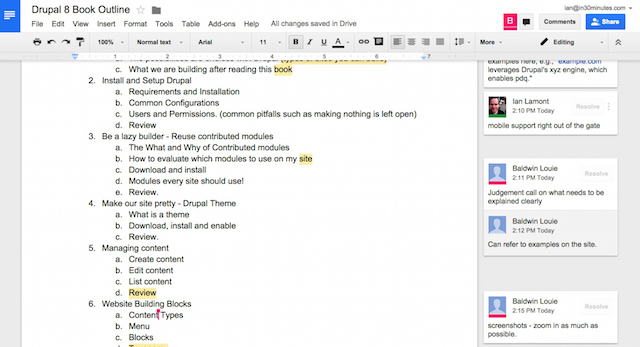
Lots of people use Google Docs, the free Web-based word processor that’s part of Google Drive. If you’re a Docs user, at some point you will have to convert a Google Docs file to Word, either for your own use or to work with someone who only uses Microsoft Office. This short blog post explains how to convert Google Docs to Word, and I’ve also included a video at the end which shows an alternate method of converting the file types.
Here’s the standard method to convert from Docs to Word:
- Open the file in Docs that you want to convert to Microsoft Word. Then follow these steps:
- Click File>Download As
- Select Microsoft Word/.docx
- The exported file will download to your computer.
- If it doesn’t open automatically, open on your downloads folder to find it.
Note that you can also use the File>Download As feature to export PDFs — it’s a listed option below MS Word/.docx.
Here’s the video tutorial that shows an alternate method for converting a Google Docs file to MS Word:
If you are making the switch from Microsoft Office to Google Drive, you’ll eventually have to convert .docx files to Google Docs. Or, you may have a situation in which someone emails you a .docx attachment and you need to import it into Google Docs to edit it.
Fortunately, it’s not hard to do. The quick video at the bottom of this post shows how to import and edit a .doc or .docx file, or you can follow these instructions:
- In Google Drive’s main screen, click the
red up arrow symbol next to the Create button. New button and select File upload. - Choose the .doc/.docx file that you want to import. It will show up in your Google Drive list with a Word symbol next to it (a blue “W”).
- Open it by clicking the name of the file. It will be displayed in read-only mode, perhaps with altered formatting, owing to inconsistencies between Word and Docs. No editing is possible.
- To perform editing, choose File>Open With>Google Docs
- If you want to bring the document back into Word later, you can re-export the document as a .docx file (but not .doc).
- If the exported file is reopened in Word, the formatting you applied in Google Docs may look different.
A little additional explanation is needed for this last point. While Google Drive makes it very easy to import all kinds of MS Office files, compatibility may be limited. This is especially true of .doc or .docx files that were heavily formatted in Microsoft Word. If the formatting is not supported in Docs, it will be stripped out.
Here’s the video that shows how to convert .docx to Google Docs: