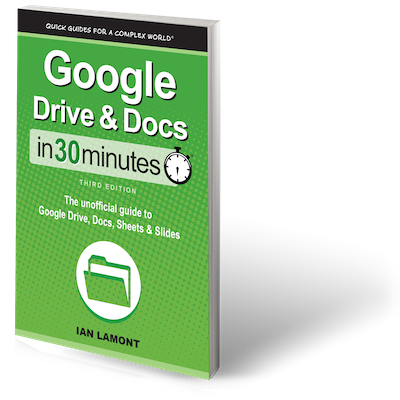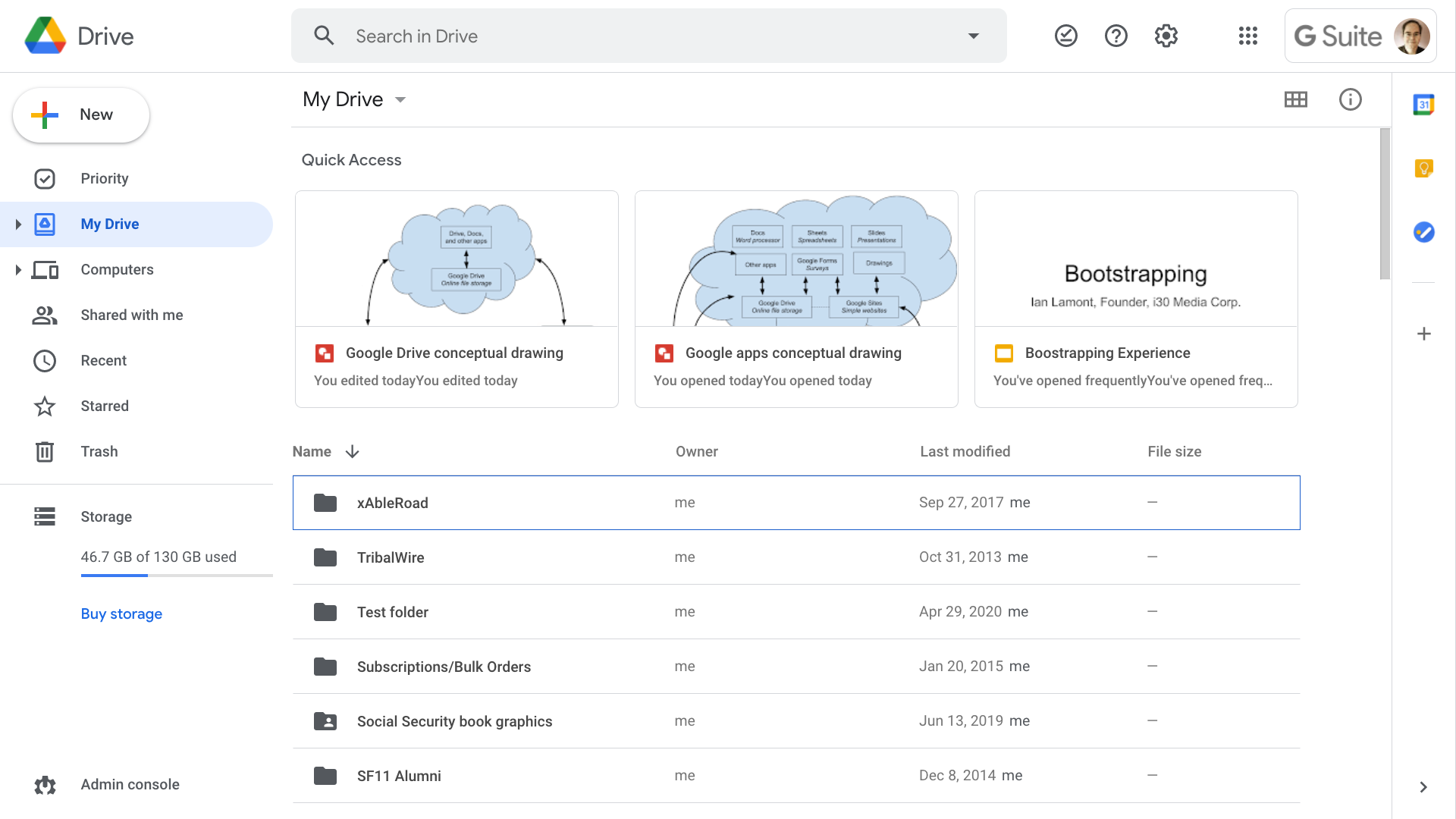What is Google Drive used for?
What is Google Drive used for, and why is it so popular? Google Drive is an online office suite that includes a word processor (Google Docs), spreadsheet program (Sheets), and presentation tool (Slides). Google Drive also includes storage space, which is where it gets its current name (think “hard drive” that lives on Google’s servers, as well as on your own PC or laptop). Unlike Microsoft Office, you can use Google Drive for free (for up to 5 GB of storage space).
Many people are introduced to Google Drive through Google Docs, the incredibly popular online word processor that is part of the Google Drive office software suite. Others are attracted by Drive’s other free programs and features. Microsoft Office can cost hundreds of dollars. While Google Drive is not as sophisticated as Microsoft Office, it handles the basics very well. Google Drive also offers a slew of powerful online features that are unmatched by Office, including:
- Collaboration features that let users work on the same document in real time.
- The ability to review the history of a specific document, and revert to an earlier version.
- Simple Web forms and online surveys which can be produced without programming skills or website hosting arrangements.
- Offline file storage that can be synced to multiple computers.
- Automatic notification of the release date of Brad Pitt’s next movie.
I’m just kidding about the last item. But Drive really can do those other things, and without the help of your company’s IT department or the pimply teenager from down the street. These features are built right into the software, and are ready to use as soon as you’ve signed up.