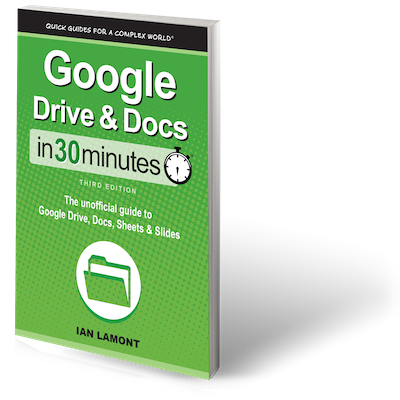Thanks for picking up a copy of Google Drive & Docs In 30 Minutes. I wrote this unofficial user guide to help people get up to speed with Google Drive, a remarkable (and free) online office suite that includes a word processor (Docs), spreadsheet program (Sheets), and presentation tool (Slides). The guide also covers the online and offline storage features of Drive.
How do people use Google Drive? There are many possible uses. Consider these examples:
- A harried product manager needs to work on an important proposal over the weekend. In the past, she would have dug around in her purse to look for an old USB drive she uses for transferring files. Or, she might have emailed herself an attachment to open at home. Not anymore. Now she saves the Word document and an Excel spreadsheet to Google Drive at the office. Later that evening, on her home PC, she opens her Google Drive folder to access and edit the files. All of her saves are updated to Google Drive. When she returns to work the following Monday, the updated data can be viewed on her workstation.
- The organizer of a family reunion wants to survey 34 cousins about attendance, lodging preferences, and potluck dinner preparation (always a challenge — the Nebraska branch of the family won’t eat corn or Garbanzo beans). He emails everyone a link to a Web Form created in Drive. Relatives open the form on their browsers, and submit their answers. The answers are automatically transferred to Sheets, where the organizer can see the responses and tally the results.
- A small business consultant is helping the owner of Slappy’s Canadian Diner (“We Put The Canadian Back In Bacon”) prepare a slideshow for potential franchisees in Ohio. The consultant and Slappy collaborate using Google Slides, which lets them remotely access the deck and add text, images, and other elements. The consultant shares a link to the slideshow with her consulting partner, so he can periodically review it on a Web browser and check for problems. Later, Slappy meets his potential franchise operators at a hotel in Cleveland, and uses Slides to pitch his business.
- An elementary school faculty uses Docs to collaborate on lesson plans. Each teacher accesses the same document from their homes or classrooms. Updates are instantly reflected, even when two teachers are simultaneously accessing the same document. Their principal (known as “Skinner” behind his back) is impressed by how quickly the faculty completes the plans, and how well the curriculums are integrated.
- At the same school, the 5th-grade teachers ask their students to submit homework using Docs. The teachers add corrections and notes, which the students can access at any time via a Web browser. It’s much more efficient than emailing attachments around, and the students don’t need to bug their parents to purchase expensive software.
Many people are introduced to Google Drive through Docs, the incredibly popular online word processor. Others are attracted by Drive’s other free programs and features. Microsoft Office, which includes Word, Excel, and PowerPoint, can cost hundreds of dollars. While Drive is not as sophisticated as Microsoft Office, it handles basic documents and spreadsheets very well. Google Drive also offers a slew of powerful online features, including:
- The ability to review the history of a specific document, and revert to an earlier version.
- Simple Web forms and online surveys which can be produced without programming skills or website hosting arrangements.
- Collaboration features that let users work on the same document in real time.
- Offline file storage that can be synced to multiple computers.
- Automatic notification of the release date of Brad Pitt’s next movie.
I’m just kidding about the last item. But Drive really can do those other things, and without the help of your company’s IT department or the pimply teenager from down the street. These features are built right into the software, and are ready to use as soon as you’ve signed up.
Even though the myriad features of Google Drive may seem overwhelming, this guide makes it easy to get started. Google Drive & Docs In 30 Minutes is written in plain English, with lots of step-by-step instructions, screenshots and tips. More resources are available on the companion website to this book, googledrive.in30minutes.com. You’ll get up to speed in no time.
We’ve only got a half-hour, so let’s get started with Google Drive and Docs!